Just creating a YouTube channel and uploading only content videos is not sufficient for the growth of a YouTube channel.
A You tuber needs to regularly update every information about upcoming Video date, Genre, Topic, etc. to their respective audience. The Only simple way to do that is to post stuff about your channel and attach all social media links to your channel in order to inform viewers about the channel.
k𝗶𝗻𝗱𝗹𝘆 𝘀𝘂𝗯𝘀𝗰𝗿𝗶𝗯𝗲 𝘁𝗼 𝗼𝘂𝗿 𝗰𝗵𝗮𝗻𝗻𝗲𝗹 𝗳𝗼𝗿 𝗺𝗼𝗿𝗲 𝘃𝗶𝗱𝗲𝗼𝘀 Click here ➜ https://www.youtube.com/c/Digitalmagnate 𝗪𝗮𝘁𝗰𝗵 𝗼𝘂𝗿 𝗼𝘁𝗵𝗲𝗿 𝘃𝗶𝗱𝗲𝗼𝘀 ➜ https://www.youtube.com/c/Digitalmagnate/videos
Today, I will not only assist you to add social media platform links but also help you to make these links appear on the banner of your channel. Having them on your banner makes them obvious to fans, so they can connect with you right away.
Follow these short steps and make your Channel a little more advanced and user-friendly for viewers.
First, log in to YouTube on your desktop computer, and follow these steps to add your social links to your channel:
1. Click your profile picture icon in the upper-right corner of the app. Then, select your Channel to go to your channel.
2. Once in your YouTube channel, click Customize Channel. This takes you to YouTube Studio.
3. On YouTube Studio, select Basic info.
4. Scroll down on that page. Then, click Add Link.
5. Fill in the Link title field with the name of the social network. Then, paste the link to your social profile in the URL field.
6. To add more links, click the Add Link button again, and repeat the above step.
7. To make the social handles and their logos appear on your channel's banner, go ahead and click the Links on the banner dropdown.
8. You can display a maximum of five links on your YouTube banner. So, select an option from the list. However, to see the social media logos on your channel banner, you must make a banner for your YouTube channel first.
9. Click Publish once you've added all the links you want.
10. Go back to your YouTube channel, and you'll see the social links displayed on your channel's banner and about page.
The good thing about YouTube is that it does not apply a limit on the number of links that you can add, which means you can actually add as many links on the channel as you want. This is very helpful for you as sadly banner doesn’t display more than five links, Other links you will add will still appear at the bottom of your YouTube Channel’s about page.
Follow us on Social Media. Thanks for Here... Facebook:- https://www.facebook.com/Magnatedigital Blog:- https://digitalmagnate.blogspot.com/ Instagram:- https://www.instagram.com/digimagnate/ youtube:-https://www.youtube.com/c/Digitalmagnate/videos?sub_confirmation=1 More Video link:- How to install fb chat in website:- https://youtu.be/BV0NxcIsA5g How to delete YouTube search history:- https://youtu.be/u-5dppiUeRI How To Set Auto on-off function in android :-https://youtu.be/AbepiglSCbM How to solve timeout error in google chrome:- https://youtu.be/MSHCSFxMw4Q Social media link in google:- https://youtu.be/yrkxLuwerEE 𝗪𝗮𝘁𝗰𝗵 𝗼𝘂𝗿 𝗼𝘁𝗵𝗲𝗿 𝘃𝗶𝗱𝗲𝗼𝘀 ➜https://www.youtube.com/c/Digitalmagnate/videos?sub_confirmation=1 Want your own website? E-mail us your requirements to gosocialmakedigital@gmail.com


.png)


.png)
.png)




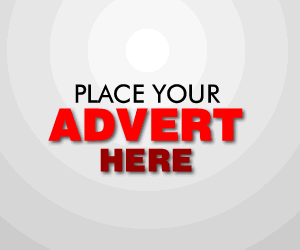

3 Comments
This is a good tutorial post. Easy steps. Thanks. We offer affordable search engine optimization services. contact us to get details.
ReplyDeleteThis comment has been removed by the author.
ReplyDeletethis this the best website
ReplyDelete