“Hey everyone! Welcome back to our Blog! Today, we’re diving into a common question many WordPress users have: How to remove footer credits from any WordPress theme. Whether it’s a ‘Powered by’ message or a theme credit, we’ll show you how to do it step-by-step. Let’s get started!”
𝗞𝗶𝗻𝗱𝗹𝘆 𝘀𝘂𝗯𝘀𝗰𝗿𝗶𝗯𝗲 𝘁𝗼 𝗼𝘂𝗿 𝗰𝗵𝗮𝗻𝗻𝗲𝗹 𝗳𝗼𝗿 𝗺𝗼𝗿𝗲 𝘃𝗶𝗱𝗲𝗼𝘀 Click here ➜https://www.youtube.com/c/Digitalmagnate/videos?sub_confirmation=1
“First, let’s talk about what footer credits are. Most WordPress themes come
with a footer section that includes credits for the theme developer or the
platform. While it’s nice to give credit, you may want to customize or remove
it for a cleaner look or for branding purposes.”
𝗞𝗶𝗻𝗱𝗹𝘆 𝘀𝘂𝗯𝘀𝗰𝗿𝗶𝗯𝗲 𝘁𝗼 𝗼𝘂𝗿 𝗰𝗵𝗮𝗻𝗻𝗲𝗹 𝗳𝗼𝗿 𝗺𝗼𝗿𝗲 𝘃𝗶𝗱𝗲𝗼𝘀 Click here ➜https://www.youtube.com/c/Digitalmagnate/videos?sub_confirmation=1
There are So many Ways to
Remove ‘Powered by’ message or a theme credit presently Available and
Might You have Known about Some Methods are
[SEGMENT 1: Method 1 - Using
the Customizer]
[SEGMENT 2: Method 2 - Using
a Child Theme]
[SEGMENT 3: Method 3 - Using
Custom CSS]
[SEGMENT 4: Method 4 -
Editing Theme Files]
Note:-“Keep in mind that not all themes will have these all option, so if you don’t see it, don’t worry!
We have A 100% Secure and reliable methods coming up.”
[SEGMENT 5: Method 5 -
Editing Theme Hooks Files]
“The
easiest way to remove footer credits is through the WordPress Hooks Files Customizer. Let’s see how that
works.
- Go to your WordPress Hosting
Cpenal.
- Click on ‘files’ and then ‘Themes.’
- The Find inc Folder. And File Footer Hooks
File and open it
- Look for an option called
‘Footer’ or ‘Footer Credits.’(or Powered By Option)
- If you see a field with
credits, just Replace the text With You Brand Name and Links and save your
changes.”
Follow us on Social Media.
Thanks for Here...
Facebook: - https://www.facebook.com/Magnatedigital
Blog: - https://digitalmagnate.blogspot.com/
Instagram: - https://www.instagram.com/digimagnate/
YouTube: - https://www.youtube.com/c/Digitalmagnate/videos?sub_confirmation=1
𝗞𝗶𝗻𝗱𝗹𝘆 𝘀𝘂𝗯𝘀𝗰𝗿𝗶𝗯𝗲 𝘁𝗼 𝗼𝘂𝗿 𝗰𝗵𝗮𝗻𝗻𝗲𝗹 𝗳𝗼𝗿 𝗺𝗼𝗿𝗲 𝘃𝗶𝗱𝗲𝗼𝘀 Click here ➜https://www.youtube.com/c/Digitalmagnate/videos?sub_confirmation=1
More Video link: - How to
See Copy and Paste History:-https://youtu.be/G9fSyYbMmPU
How to install fb chat in website: - https://youtu.be/BV0NxcIsA5g?
How to delete YouTube search
history: - https://youtu.be/u-5dppiUeRI
How To Set Auto on-off function in
android:-https://youtu.be/AbepiglSCbM
How to solve timeout error in google chrome: -
https://youtu.be/MSHCSFxMw4Q
Social media link in google: - https://youtu.be/yrkxLuwerEE
How to Use AI for SEO in 2024: - https://youtu.be/CHqRV_aKR4Q?si=wZZ99i6Yv0mRzqcs
Read 𝗼𝘂𝗿 𝗼𝘁𝗵𝗲𝗿 Blogs Visit➜ https://digitalmagnate.blogspot.com
How To Compare Search Queries In Google Search Console
You Are Free to Ask the Questions by
Commenting. Want your own website? E-mail us your requirements to gosocialmakedigital@gmail.com
Visit:- https://digital-magnate.com/





.png)
.png)




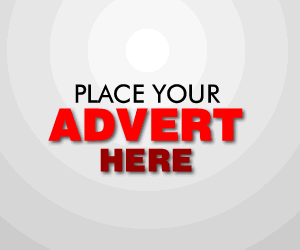

0 Comments