- Make sure you are signed in to your AdWords account
- Click the Campaigns sidebar on the left and then the Settings tab

- Go down to the Additional Settings section and click IP Exclusions

- Click Edit next to the “Manage IP Exclusions” to open a new drop-down window

- Enter the IP address or addresses you wish to block in the format of 1 per line (Remember you can only block up to 500)
- Click Save to confirm the IP address/addresses you wish to block

If you followed the steps and screenshots above, then you should have successfully blocked an IP from seeing your ads. To take things to the next level, you can also introduce IP ranges and wild characters to make your IP blocking even more powerful. This also helps combat the 500 IP block limit in Google AdWords. If you’re already using a lot of lines then sometimes you can reduce the amount by introducing IP ranges instead.




.png)
.png)




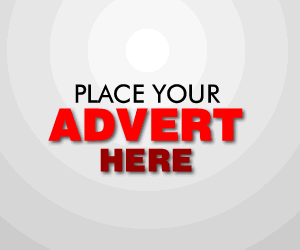

0 Comments