these are following steps to add signature in gmail
Step 1:- go to the gmail.com and login into your account.
step 2:- now in the top right you see the setting icon click on that then click
on see all the setting.
step 3:- these you get the Signature section in this section you can add
your by default signature . you can also add images. you can also custom
your text color, frame, font all these things.
step 4:- the last step is save all the changes. now open can see the signature are appear in all new massages.
Thanks for watching if you have any queries please contact us .
facebook:- https://www.facebook.com/Magnatedigital
blog:- https://digitalmagnate.blogspot.com/
instagram:- https://www.instagram.com/digimagnate/
twitter:- https://www.twitter.com/digimagnate
Like Share Comments
Step 1:- go to the gmail.com and login into your account.
step 2:- now in the top right you see the setting icon click on that then click
on see all the setting.
step 3:- these you get the Signature section in this section you can add
your by default signature . you can also add images. you can also custom
your text color, frame, font all these things.
step 4:- the last step is save all the changes. now open can see the signature are appear in all new massages.
Thanks for watching if you have any queries please contact us .
facebook:- https://www.facebook.com/Magnatedigital
blog:- https://digitalmagnate.blogspot.com/
instagram:- https://www.instagram.com/digimagnate/
twitter:- https://www.twitter.com/digimagnate
Like Share Comments





.png)
.png)




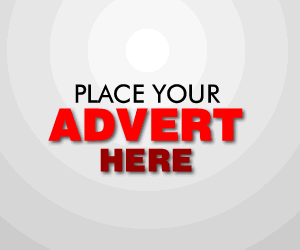

0 Comments