How to Created a Direct Download for Google Drive File
In This Video we Learn How to Created a Direct Download link for Google Drive File. Start accessing the Google Drive site.
On Google Drive site, find the file for Create direct download link.
Right-click on selected file and select “Share” option from the menu.
If you want to share only with select people to download your file, share your file with them.
Or, to allow anyone on the internet to download your file, for that click the “Change to Anyone with the Link” option at the bottom of this window.
select “Copy Link.” and copies the link of your Google file.
Your copied link look like the following.
https://drive.google.com/file/d/1Q7MB6smDEFd-PzpqK-3cC2_fAZc4yaXF/view?usp=sharing
From this link, copy the text that’s between d/ and /view . This is the unique file ID for your Google Drive file.
In the link below, replace FILEID with the unique file ID that you copied from your google drive file.
https://drive.google.com/uc?export=download&id=FILEID
Your final link look like this:
https://drive.google.com/uc?export=download&id=1Q7MB6smDEFd-PzpqK-3cC2_fAZc4yaXF
direct download link for your Google Drive file is ready.
Click the link or paste it into your browser, it will start the file downloading Automatically.












.png)
.png)




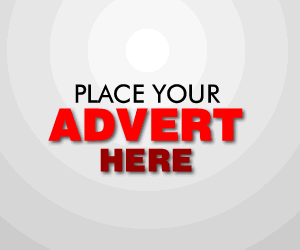

0 Comments