you must understand how to track WhatsApp Click. Which is a simple process. We can track all our website visitors by creating events in Google Tag Manager (GTM).
Before Create, we need to set up google tag manager in our PC so go to google and search for tagmanager.google.com
After this,
Marketing Tool >>>> Account Configuration >>>> Container Configuration
GTM assigns you a unique ID with which you can view your code snippet.
Copy that code and paste one part in the head section and another part in the body section.
Firstly, you have to go to the variable section, click on the configure option, and check all click variables.
After Setup Your Acoount You Need to go to the left bar of your Google Tag Manager.
Click on "Tag."
Choose New Tag.
Create a new tag like "WhatsApp_Click.(you can change the name According to yours)"
for each tag we need to create trigger on which we can add our event type and url of our event
Step 1 : Again Click on "Trigger" on your left menue and configure your trigger setting like for whatsapp click you need to select Trigger type "Just Link"
Step 2 : Select Some Link Clicks
Step 3: Select conditions like "click url>>contains>>whatsappurl"
After this, click on the references to this trigger.
Choose Tag Configuration.
Step 1 : Tag type "Google Analytics: GA 4 Event"
Step 2: Set Tag "Non-Manually Set ID"
Step 3: Choose a Measurment ID.
Step 4: Choose a Firing Trigger
Your installation is now complete.
So you need to check if your tag is working properly or not.
So, on the right upper corner, there is a preview button; simply click on it, select your website url, and connect to your website, and you will see that your tag is properly fired.
After creating an event on GTM, Now a big question arises: where do we see our click tracking report? The answer is simple. We can track events through Google Analytics 4 (GA4).
Where can we find reports created in GA4?
Website Properties >>>> Report >>>> Engagement >>>> Event
*Events will appear after 24 hours in GA4*.





.png)
.png)




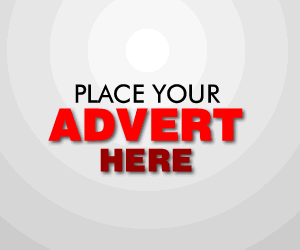

0 Comments