Have you ever accidentally closed a tab in Google Chrome and then realized you still needed it? Don't worry, it happens to the best of us. Fortunately, there is a simple shortcut to reopen closed tabs in Chrome.
First, you can use the keyboard shortcut Ctrl + Shift + T
(Windows) or Cmd + Shift + T (Mac) to quickly reopen the most recently closed
tab. This shortcut works even if you have closed multiple tabs in succession.
Keep pressing the shortcut keys to keep reopening previously closed tabs in
reverse chronological order.
If the above shortcut doesn't work, don't worry, there are
still other options. You can access Chrome's history by clicking on the
three-dot icon in the upper-right corner of the browser, then selecting
"History" from the dropdown menu. From there, you can find the closed
tab and click on it to reopen it. You can also use the keyboard shortcut Ctrl +
H (Windows) or Cmd + Y (Mac) to access your browsing history.
Another option is to right-click on any open tab and select
"Reopen closed tab" from the dropdown menu. This will reopen the most
recently closed tab. You can also hover over the "Reopen closed tab"
option to see a list of recently closed tabs and select the one you want to
reopen.
If you accidentally closed the entire Chrome window, don't
worry, you can still recover your tabs. When you reopen Chrome, you will see a
message at the bottom of the new tab page that says "Chrome didn't shut
down correctly." Click on the "Restore" button to reopen all the
tabs from your previous browsing session.
In summary, there are several easy ways to reopen closed tabs in Chrome:
Use the keyboard shortcut Ctrl + Shift + T (Windows) or Cmd
+ Shift + T (Mac)
Access Chrome's history by clicking on the three-dot icon
and selecting "History"
Right-click on any open tab and select "Reopen closed
tab"
Restore all tabs from your previous browsing session by
clicking on the "Restore" button when Chrome didn't shut down
correctly.
So, next time you accidentally close a tab in Chrome, don't
panic, just use one of these shortcuts to quickly get it back.





.png)
.png)




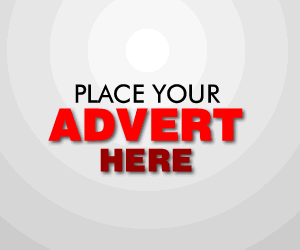

0 Comments