Welcome to this tutorial on how to add a new user to your Facebook page. If you manage a Facebook page and want to give someone else access to manage it, adding them as a new user is a quick and easy process. Let's get started.
k𝗶𝗻𝗱𝗹𝘆 𝘀𝘂𝗯𝘀𝗰𝗿𝗶𝗯𝗲 𝘁𝗼 𝗼𝘂𝗿 𝗰𝗵𝗮𝗻𝗻𝗲𝗹 𝗳𝗼𝗿 𝗺𝗼𝗿𝗲 𝘃𝗶𝗱𝗲𝗼𝘀 Click here ➜ https://www.youtube.com/c/Digitalmagnate/videos?sub_confirmation=1
Step 1: Open Your Facebook Page
First, log in to your Facebook account and navigate to the Facebook page you want to add a new user to.
Step 2: Click on Settings
On the top right-hand corner of your Facebook page, click on "Settings."
Step 3: Click on "Page Roles"
In the left-hand column of your screen, click on "Page Roles."
Step 4: Add a New User
Scroll down to the "Assign a New Page Role" section and type in the name or email address of the person you want to add as a new user. You can choose from different roles, such as admin, editor, moderator, advertiser, or analyst, depending on what level of access you want to give them.
k𝗶𝗻𝗱𝗹𝘆 𝘀𝘂𝗯𝘀𝗰𝗿𝗶𝗯𝗲 𝘁𝗼 𝗼𝘂𝗿 𝗰𝗵𝗮𝗻𝗻𝗲𝗹 𝗳𝗼𝗿 𝗺𝗼𝗿𝗲 𝘃𝗶𝗱𝗲𝗼𝘀 Click here ➜ https://www.youtube.com/c/Digitalmagnate/videos?sub_confirmation=1
Step 5: Click on "Add"
Once you have selected the role, click on "Add" to add the new user to your Facebook page.
Step 6: Confirm the New User
After clicking on "Add," Facebook will prompt you to confirm that you want to add the new user to your page. Click on "Confirm" to complete the process.
Step 7: New User Gets an Invitation
The new user will receive an invitation to accept their new role on the page. Once they accept the invitation, they will be able to access and manage the page.
Conclusion:
Congratulations! You have successfully added a new user to your Facebook page. Remember to only add trusted individuals to your page, and to carefully consider what level of access you give them. Thank you for watching, and we hope this tutorial has been helpful.
Read 𝗼𝘂𝗿 𝗼𝘁𝗵𝗲𝗿 Blogs Visit➜ https://digitalmagnate.blogspot.com
You Are Free to Ask the Questions by Commenting.
Want your own website? E-mail us your requirements to gosocialmakedigital@gmail.com
Visit:- https://digital-magnate.com/




.png)
.png)




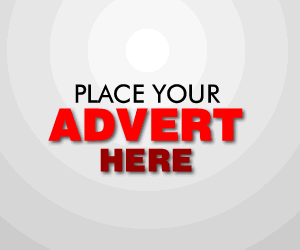

0 Comments